¶ User Guide
 |
¶ Download the FlexCharging App
¶ DOWNLOAD APP
iPhone users download the FlexCharging iPhone app in the iOS App Store.
Android phone users download the FlexCharging app in the Play Store
The FlexCharging app will run on iPhones and Android Phones (minimum requirements are iOS 11 and Android 5.0).
|
Apple Store |
Google Play Store |
 |
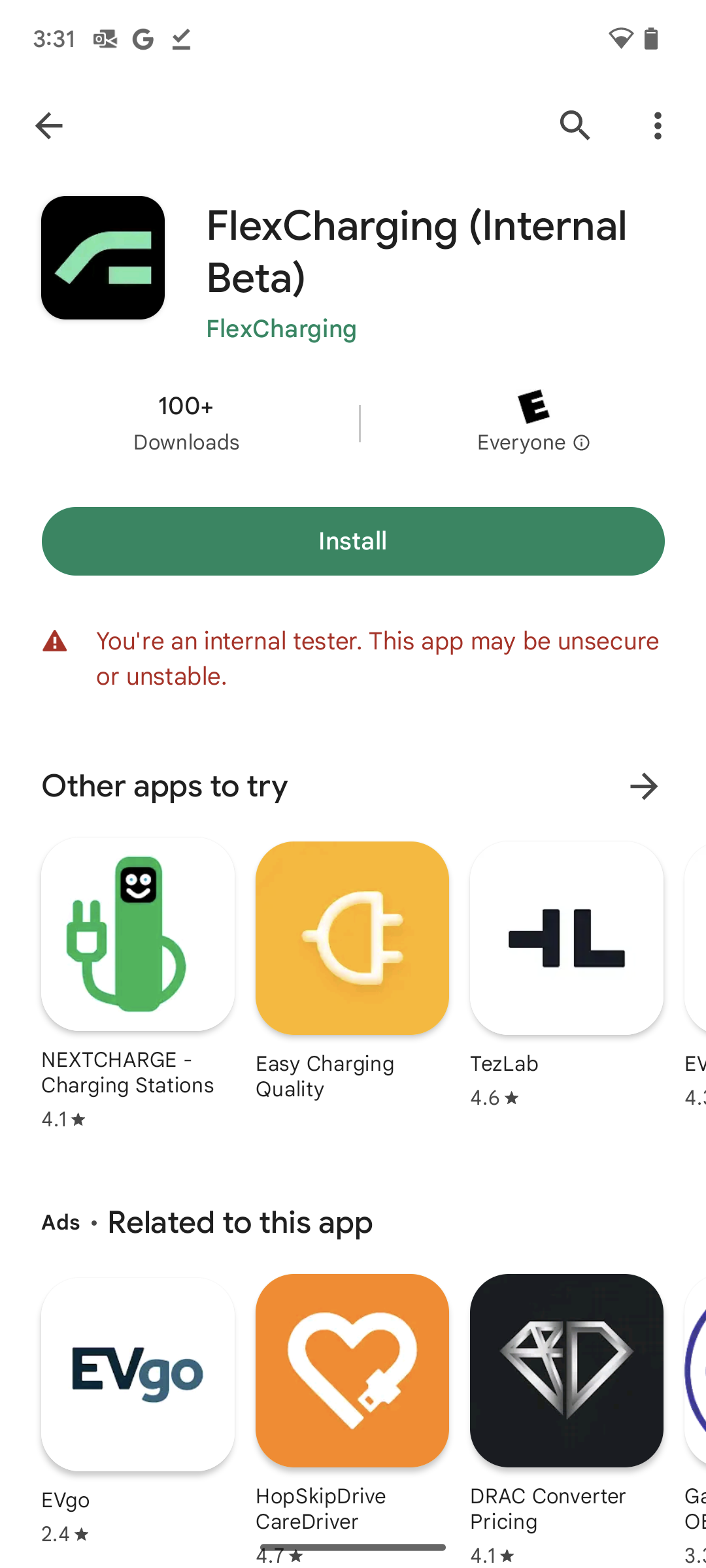 |
¶ Sign up
¶ IN-APP SIGN UP STEPS
Setup FlexCharging Account
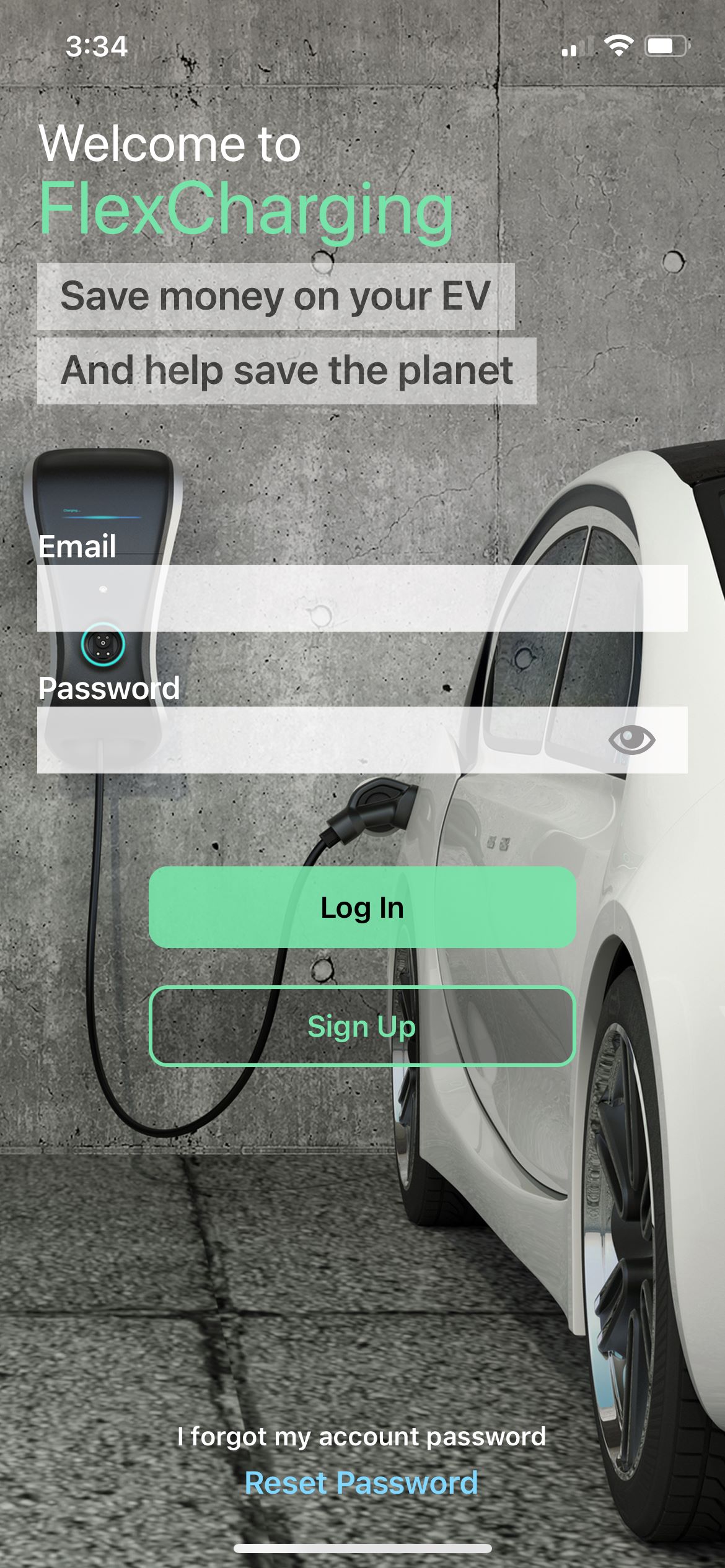 |
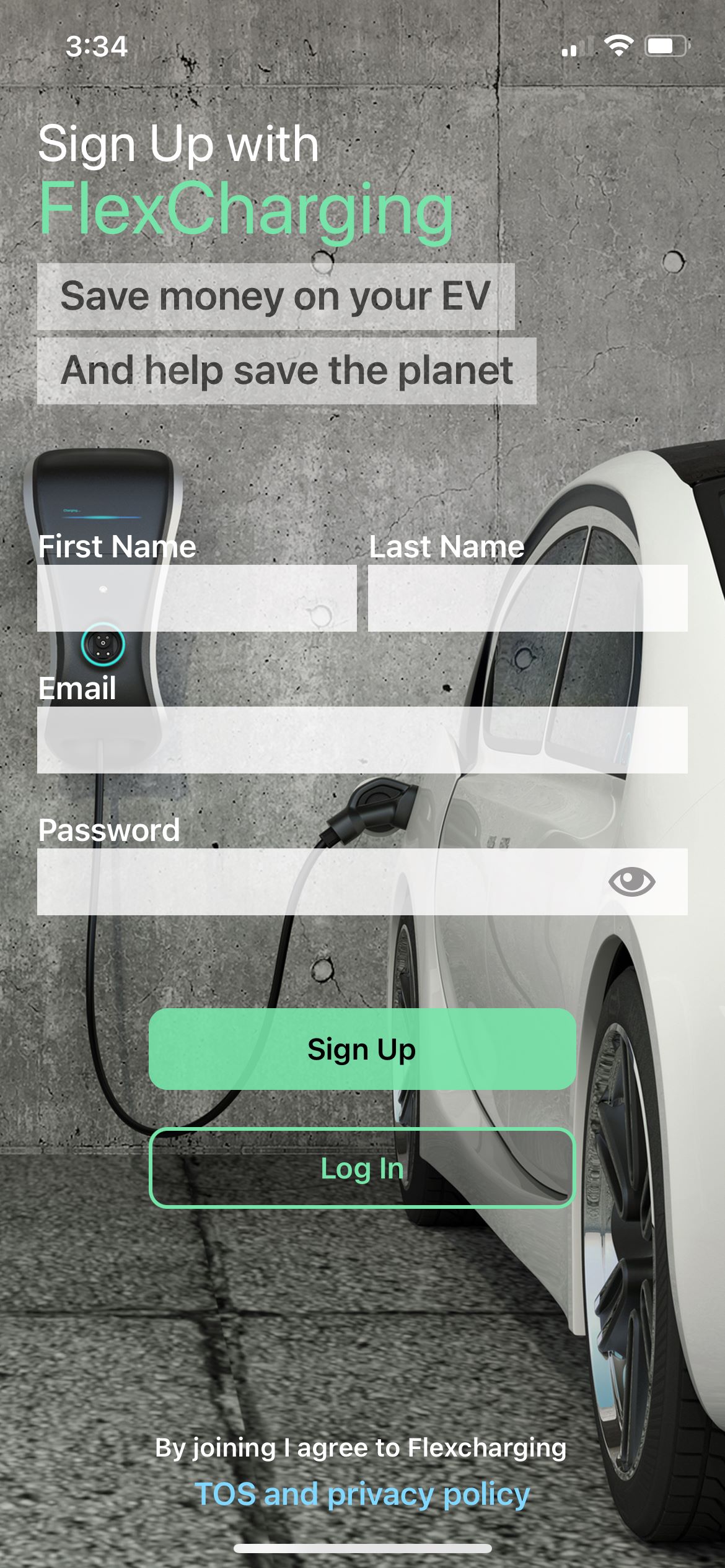 |
From the Log In screen, go to Sign Up, then just follow the sign-up steps in the FlexCharging App.
You will first see a ‘Join FlexCharging’ screen with a link to information about our Privacy Policy and Terms of Use. Review these and continue if you agree with these terms and would like to set up an account.
Enter an email address as a Username (an email that will be used to identify your account to the FlexCharging app) and select a password for your FlexCharging account. The password must be at least 6 characters.
If you already have a FlexCharging account, you can login here. If you don’t remember your FlexCharging account password, select ‘Reset Password’ at the bottom of the screen. You will receive an email with a link to reset your account password.
¶ Adding Your EV
Figure 1: Support for US EVs (June 2023)
The vast majority of vehicles will work with FlexCharging, but not all vehicles are supported at this time. Table below is a current list of supported vehicles for the United States and Europe. FlexCharging can receive data, e.g., interval charging data, State of Charge, location, etc. on all listed makes and models listed. The vehicles highlighted green, FlexCharging can start/stop charging and change charging schedule via our platform.
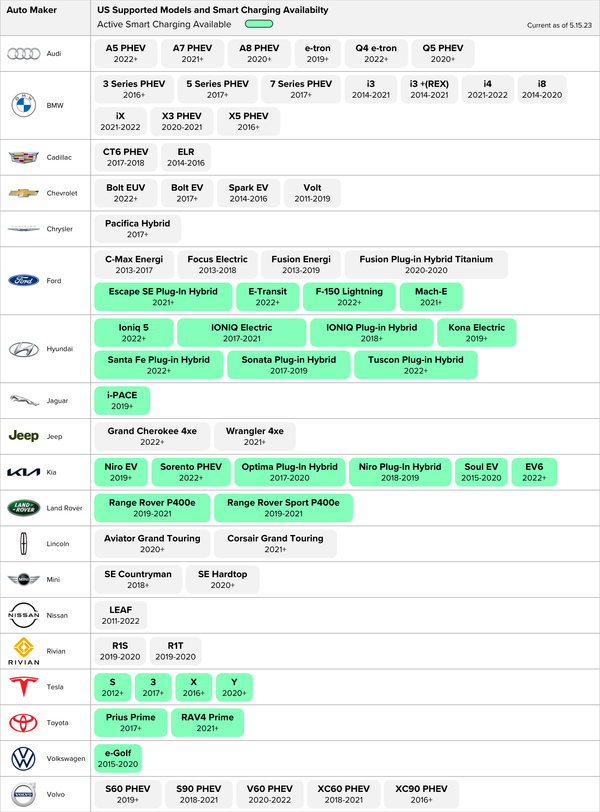
Figure 2: Support for European EVs (June 2023)
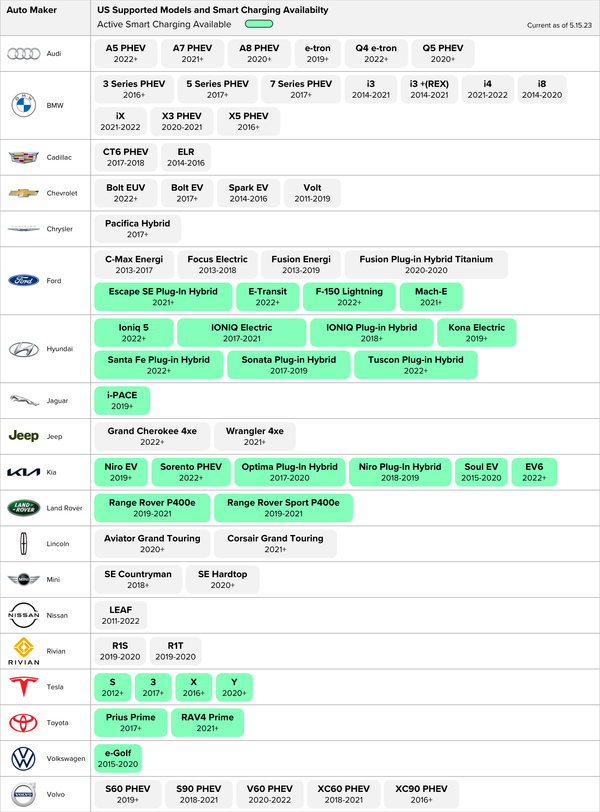
Figure 3: Support for Canadian EVs (June 2023)
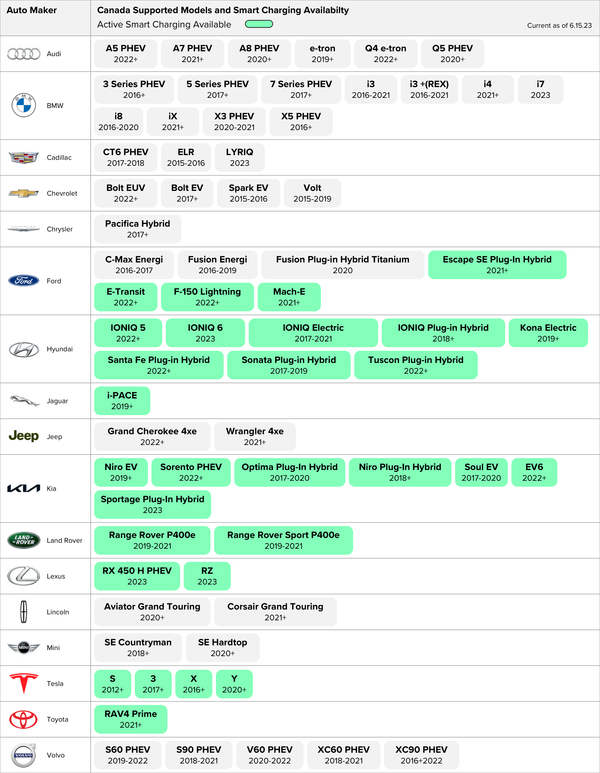
If your make and model is not included in the list above, it is not currently set up to allow for smart charging. We are constantly working to add to the list of vehicles that are supported, so we hope to include more soon. Also keep in mind that telematics service may cost the vehicle owner a fee. OEMs have different policies related to the use of telematics data. Tesla telematics has always been available at no cost. Other OEMS provide free data access for say 3 years, and then want customers to pay after 3 year trial.
¶ GETTING YOUR VEHICLE ACCOUNT AND CREDENTIALS
Most vehicles come with an app and associated login credentials. Some older electric vehicles may not have this communication feature, or the manufacturer may now charge for connected car service. If you do not have login credentials or an OEM (Original Equipment Manufacturer) app setup for your vehicle, then contact your dealer or OEM support to get your app working with your vehicle. FlexCharging uses the OEM vehicle communication system, so this must be working before FlexCharging will work.
You will likely need your vehicle’s 17-digit VIN. If you don’t know your vehicle’s VIN, it can usually be found by checking the dashboard, as most VIN plates appear on the lower side of the driver’s seat in front of the steering wheel. You can also check the front of the car frame, near the windshield washer container or on the driver’s side door on either the driver-side doorpost (near the seatbelt return) or the doorjamb.
For more information regarding your manufacturer’s connected account services and login information please select from the list below. For all manufacturers, except for Tesla, the link will take you to SmartCar’s FAQ to help you determine if your car’s make, model, and year are supported at this time.
Notes:
The email address you use for FlexCharging does not need to be the same email address used with your OEM-app. However, you will need to know the email address associated with the OEM-app when connecting your vehicle in the FlexCharging App.
If you have an older model that utilized the 3G cellular network for connectivity, then your vehicle is not compatible with FlexCharging at this time.
If you are on the SmartCar sign-up page look for “Don’t have an account” and it will take you to a SmartCar page that will allow you to check if your car is supported at this time.
¶ SELECTING YOUR VEHICLE MANUFACTURER
Select your vehicle manufacturer and submit your auto account credentials to sync up your car with the FlexCharging app. If you want to add multiple EVs to your FlexCharging account, follow the process outlined below for each vehicle you wish to add.
Start by adding your vehicle as shown below. You may have to scroll to find your vehicle’s manufacturer.
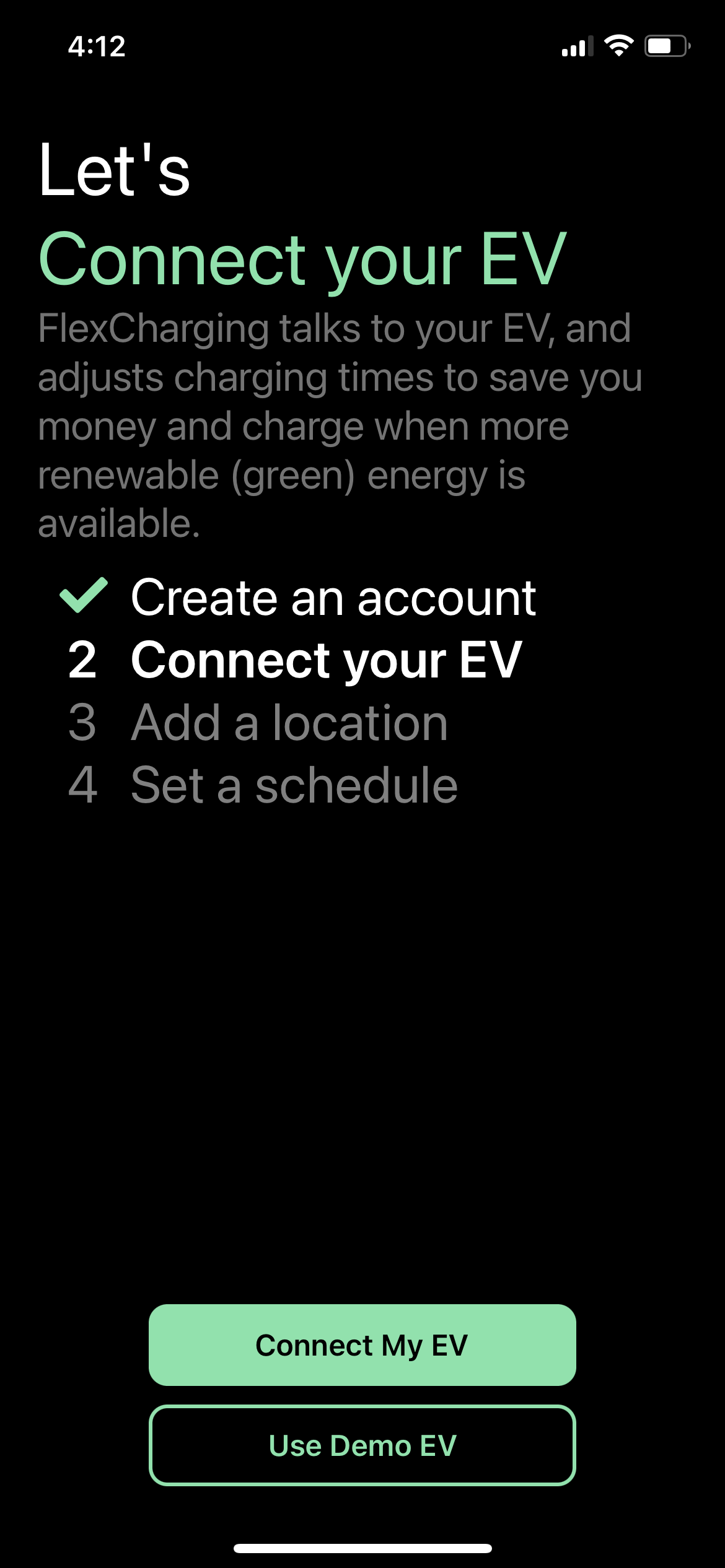 |
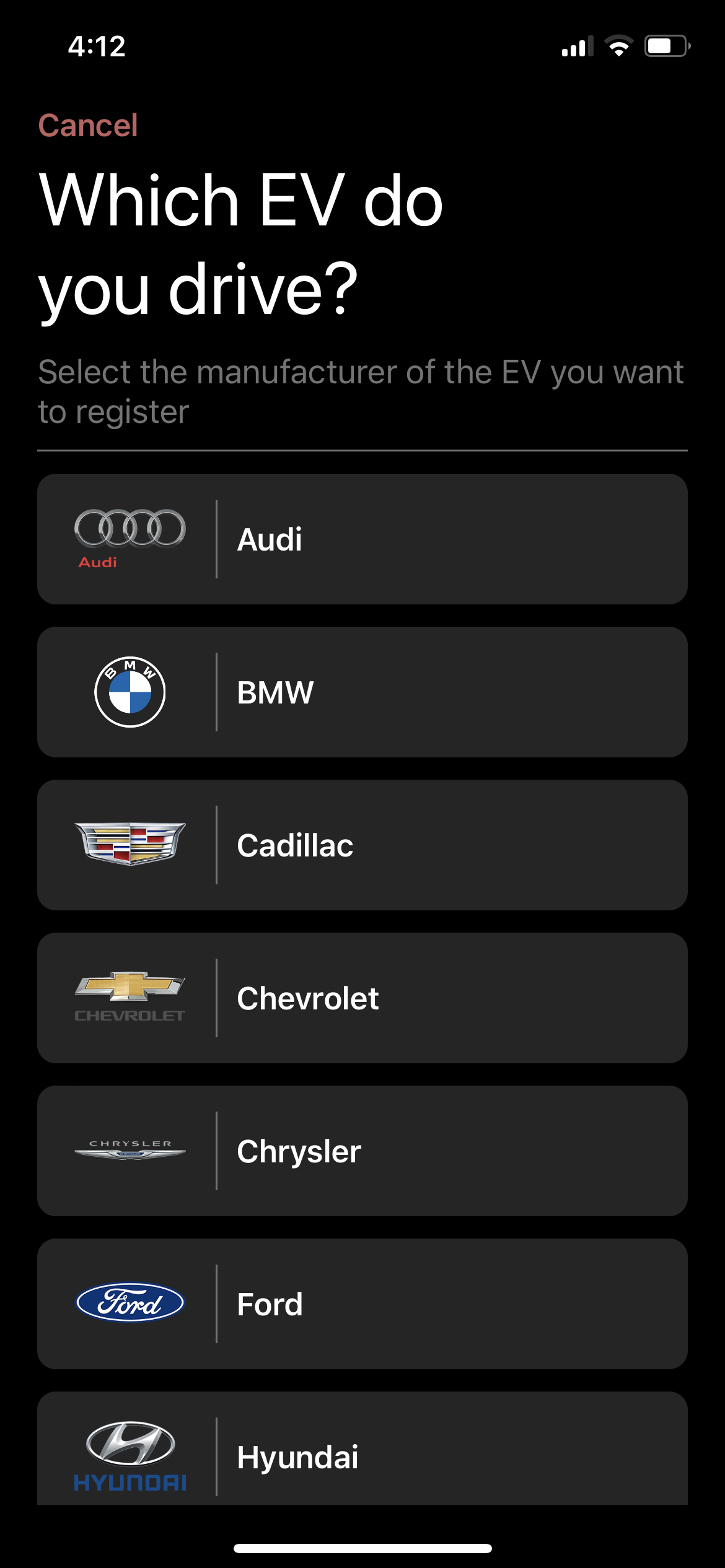 |
Depending on what type of car you want to register, you will also get a second screen to enter your vehicle account credentials.
For Tesla vehicles, your sign in screen will look like this:
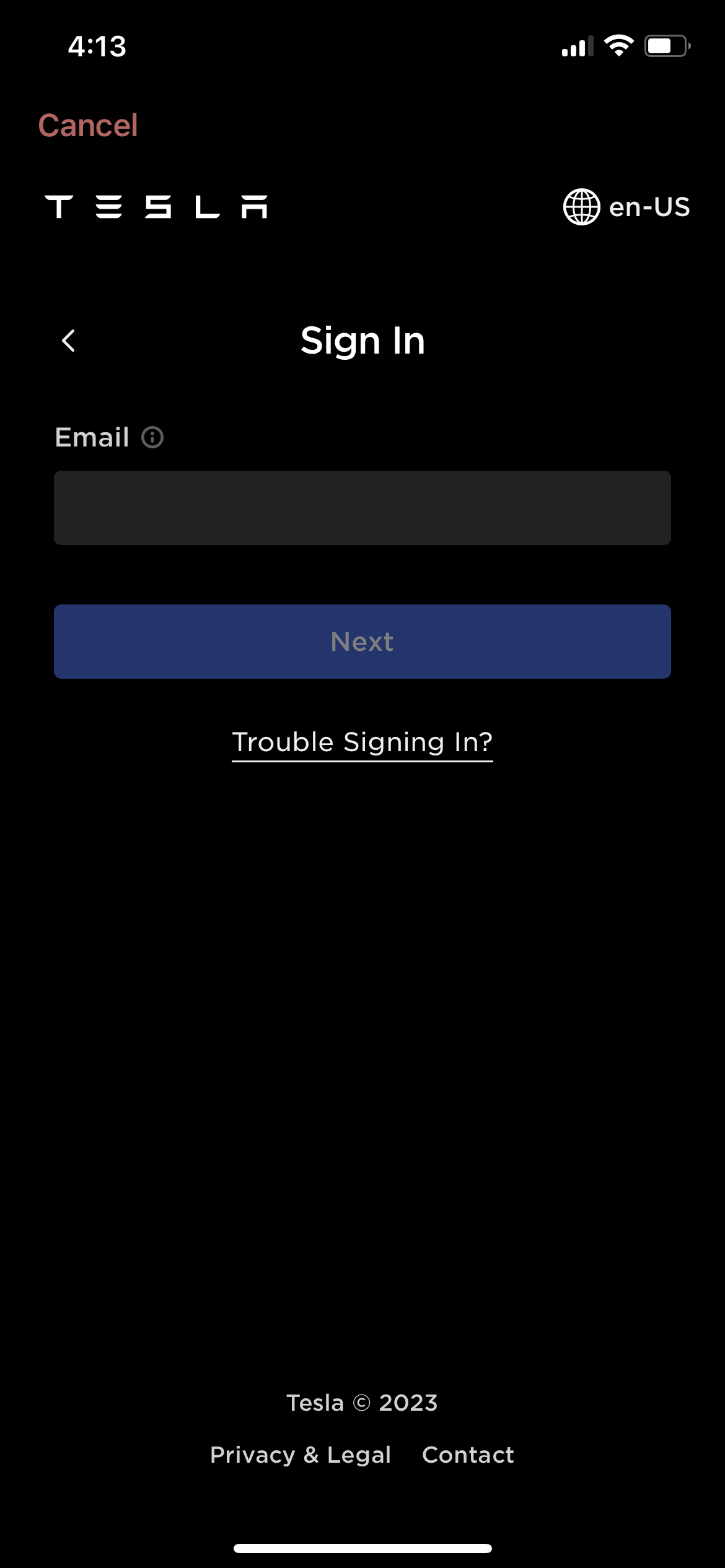
If you have enabled multi-factor authentication (mfa) on your EV account, you will see a pop-up to enter your mfa code.
Note: When first connecting via your Auto account credentials, the app will attempt communication with your Auto account. This may take from 10-40 seconds.
For all other manufacturers, you will use the SmartCar login screen:
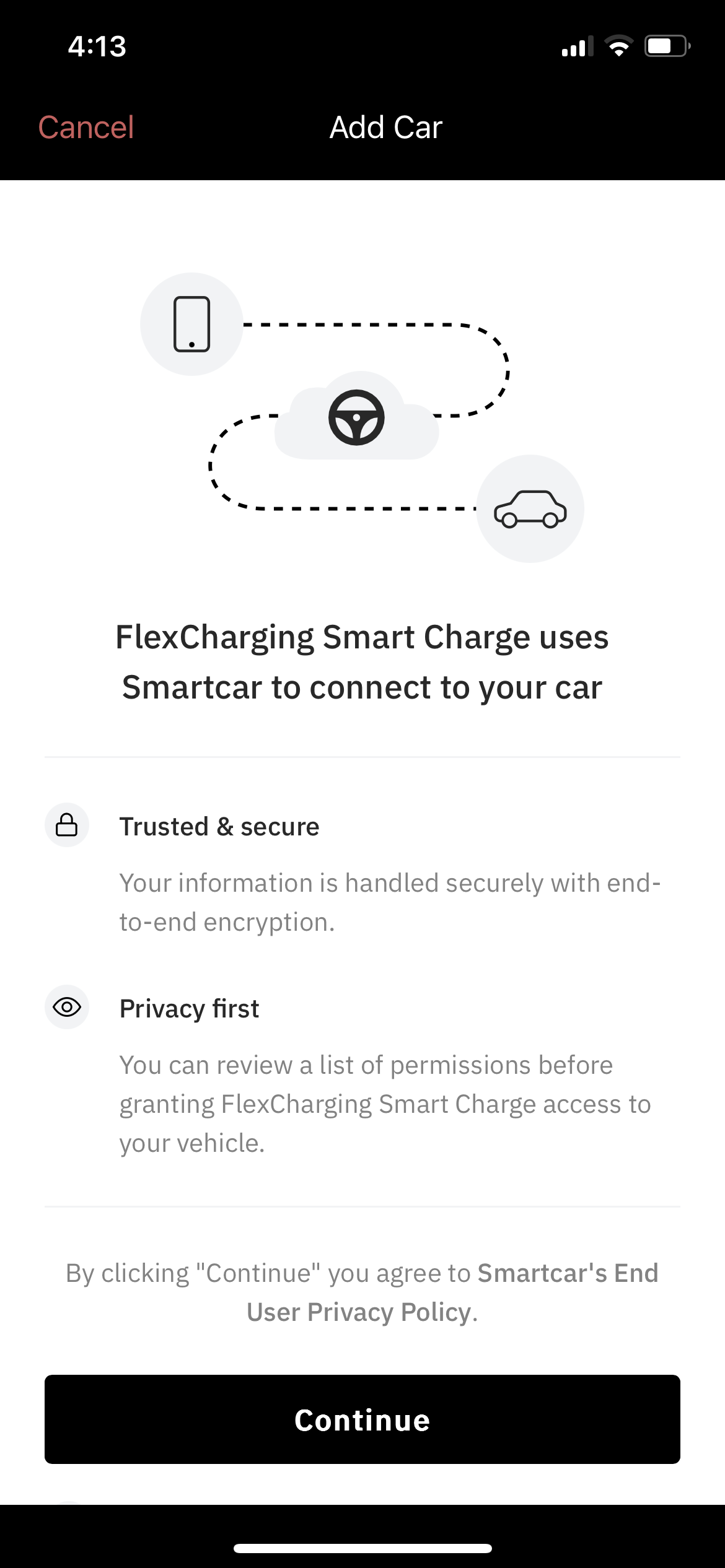
After clicking “Continue” you will be prompted to provide your manufacturer's login credentials which will pass your credentials to your automaker’s telematics system to allow communication between FlexCharging and your vehicle.
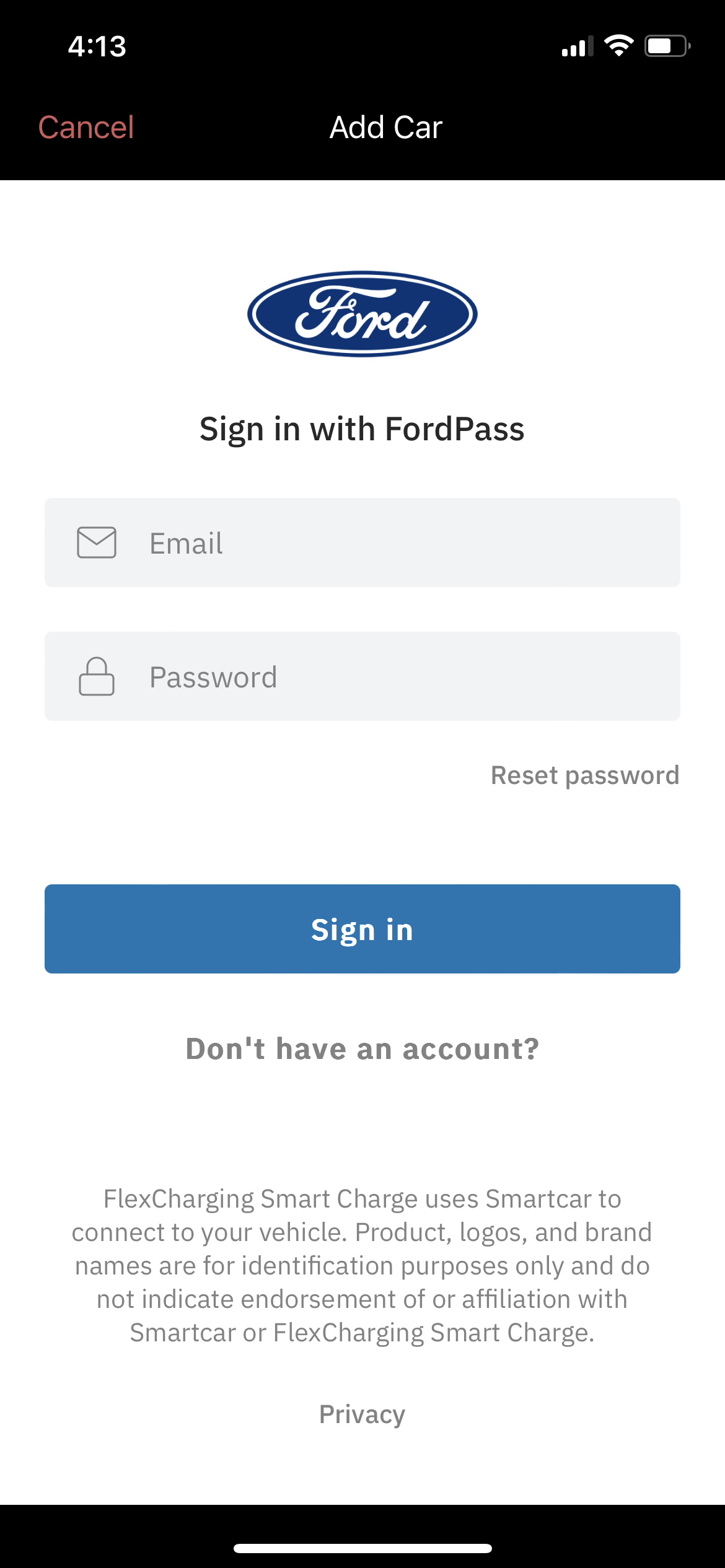
If you have enabled multi-factor authentication (mfa) on your EV account, you will see a pop-up to enter your mfa code or PIN number.
Note: When first connecting via your Auto account credentials, the app will attempt communication with your Auto account. This may take from 10-40 seconds.
¶ ADDITIONAL NOTES ON SELECT VEHICLE MANUFACTURERS
If you experience difficulties connecting your vehicle, there may be additional steps you need to take to successfully complete the process. Below are some common troubleshooting issues:
FORD:
If the vehicle you are trying to sync is connected to multiple Fordpass accounts, there may be an issue. This can be resolved by only having a single Fordpass account connect to the vehicle.
¶ Settings
¶ SETTING UP A CHARGE LOCATION
The FlexCharging app lets you decide how you want to manage charging based on location(s). In each location set up, you can configure whether the FlexCharging app utilizes Smart Charging to move charging to the time of the day with least cost or least probability of negatively impacting CO2. FlexCharging will not manage charging unless:
1. You have enabled smart charging on the main screen
2. You have enabled smart charging in a particular charging location
If a charging location is not set up, FlexCharging will not attempt to regulate charging. This is an opt-in feature that is enabled if you provide a location and identify your charging preferences there.
All managed-charging algorithms respect designated scheduled leave times and minimal charge requirements.
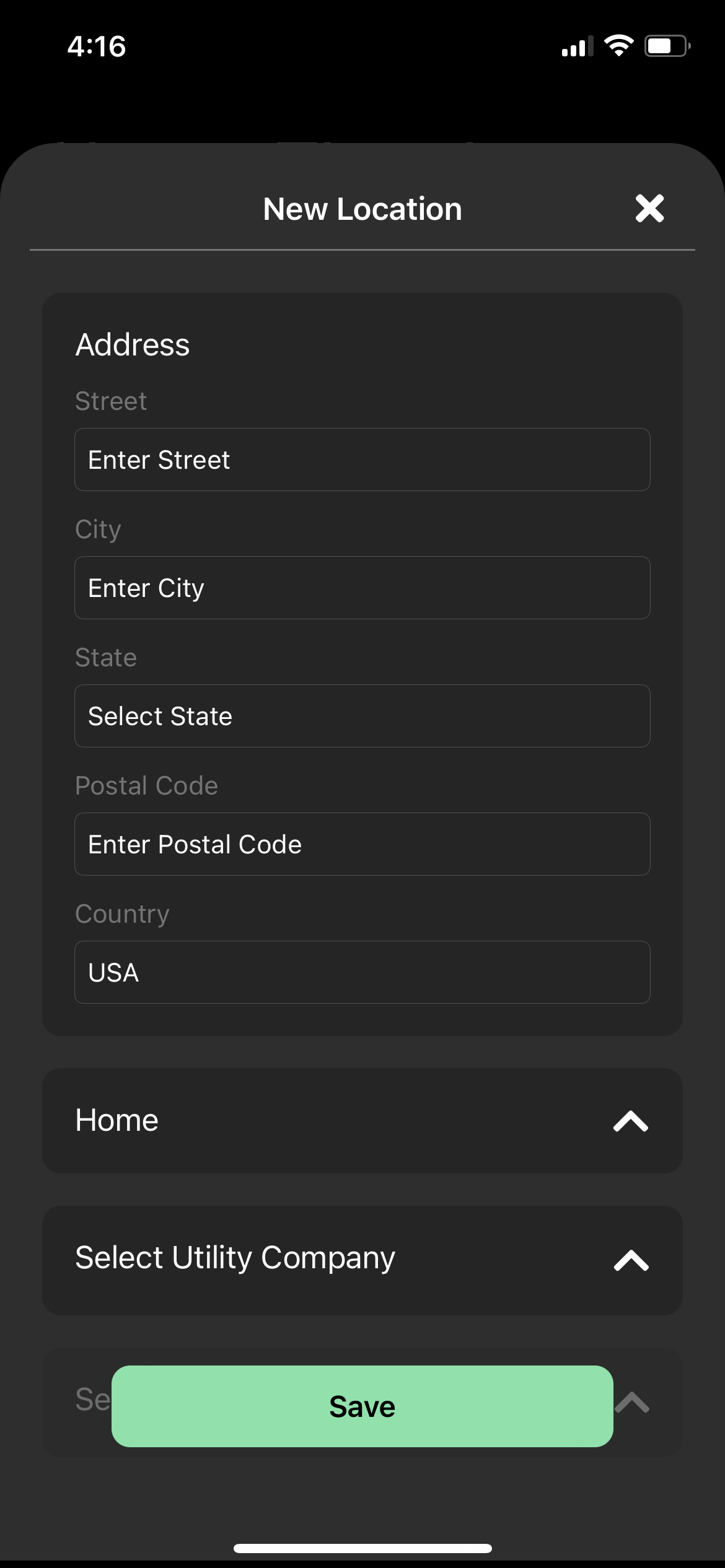 |
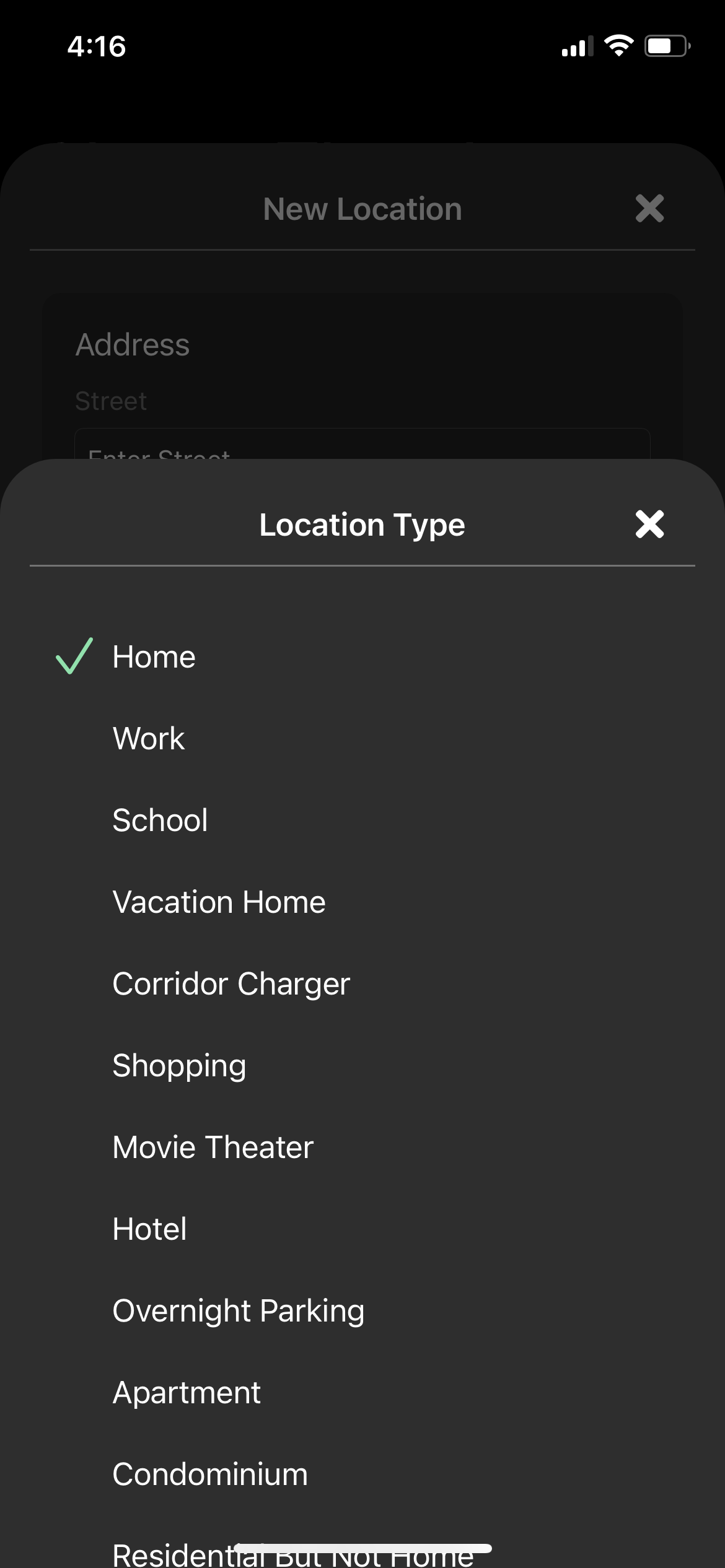 |
Each charge location will ask you to enter an address. For each charge location, you must select a location type (defaulted to Home if no other selection is made), the utility name, and a rate schedule for that charge location.
The Charge Location Type will pop-up a new screen allowing you to select from preset location types or enter your own location type.
After setting up the location information you can turn on Smart Charging for this location to enable managed charging at this defined location.
¶ Solar
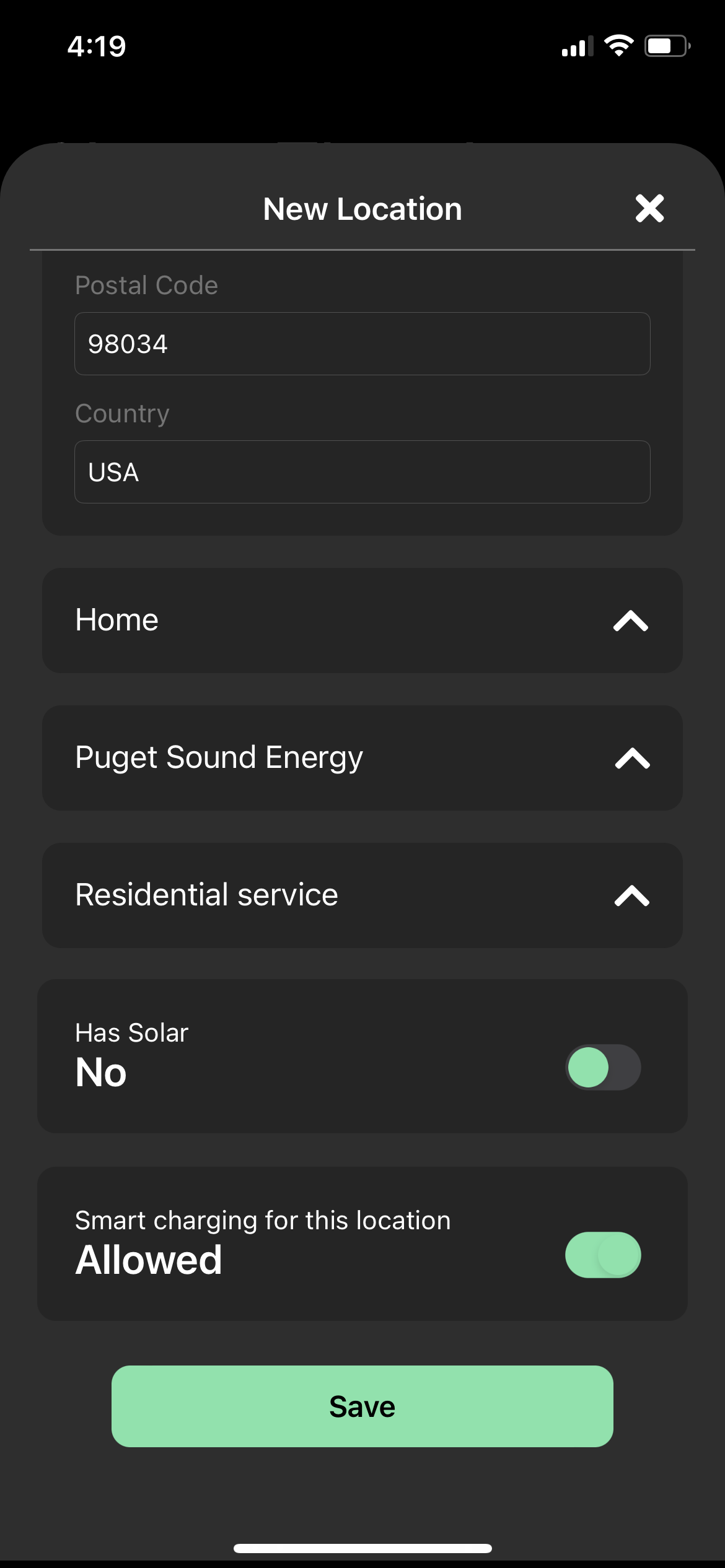
If your charging location has solar, you can slide ‘Has Solar’ to ‘Yes’ (see below). FlexCharging will then match your EV charging to daytime solar production standard hours – when possible after meeting your schedule and other driver requirements. Be aware that this setting will mean you may be charging in the daytime when rates may be higher, on days when there is no solar generation at your location.
There is also a ‘Program Code’ at the bottom of the Location window. If you have been given a ‘Program Code’ by your utility, you can enter it here.
To add additional charging locations, select the pin icon in the upper right of the screen, your defined charging locations will be displayed, from here you can edit existing locations, or add a new location by selecting the bottom button.
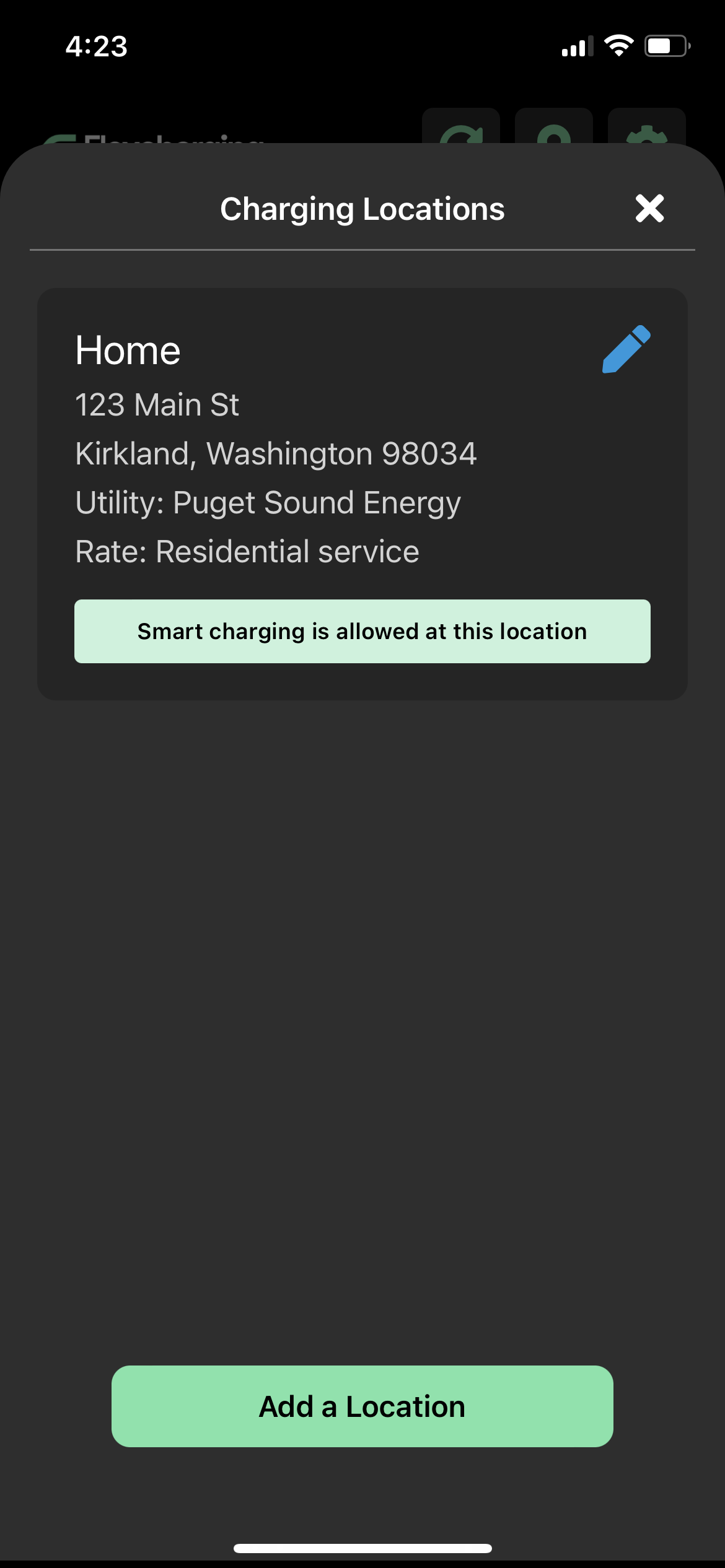
Once charging location(s) have been set up, FlexCharging will charge to your minimum charge level, as set above10%, then it will optimize your charging to your charging schedule (discussed below) and your charging location utility rate schedule (if you have selected a rate schedule for the location).
¶ Managed Charging
Managed charging is a way for you to save money on charging your EV while automatically moving your charging to the best time of the day or night for the energy grid to stay as clean as possible.
You come home or go to work and just plug in.
If your home or your work or other locations have been set up as described above, FlexCharging will AUTOMATICALLY charge your EV for a minimum mileage range and then delay the remaining charging to a time that meets your schedule(s) but also can save you money (if you have time-varying rates from your utility). Even if you don’t have time-varying rates, moving your charging to a time that best matches your utility’s plentiful renewable resources or their idle overnight resources means utilities can run cleaner and greener – delaying or avoiding the need to add expensive fossil fuel peaking units to their power mix.
¶ Setting up a schedule
FlexCharging respects your needs for the EV before attempting to move your charging to a cheaper and/or greener time on the grid. In order to do that, the algorithm needs to know when the EV must be ready each day and gives you two times per day by which the EV needs to be ready. If you don’t have specific times of the day for the EV to be ready, you can leave these blank.
To get to the Schedule screen, select the ‘My Schedule’ button on the far right under your vehicle name. You will see a schedule setup screen:

You can have one or more days for which this scheduled “ready time” or “leave time” will be set up.
You can set several leave times per day by selecting the ‘+’ to add additional leave times. When you have set all the appropriate leave times to meet your schedule, select ‘Done’ at the top right of the screen and the leave times will be saved and used to manage your charging.
If you need to change or delete a leave time, you can either edit it or click the ‘x’ button to remove a leave time. You can remove it from each day or a set of days as described above.
¶ Smart Charge Choice
The FlexCharging app allows you to select your preferences in order of priority for charging and add them to a priority list. The three options available are:
Price: This will optimize charging based on price, which is dependent on your utility’s rate schedules
CO2: This will optimize charging based on the emissions of the grid, choosing time periods that are less likely to be powered by fossil fuel-based generators.
Solar: If you have indicated that your charging location has solar by sliding ‘Has Solar’ to ‘Yes’, FlexCharging will then match your EV charging to daytime solar production standard hours – when possible after meeting your schedule and other driver requirements. Be aware that this setting will mean you may be charging in the daytime when rates may be higher, on days when there is no solar generation at your location.
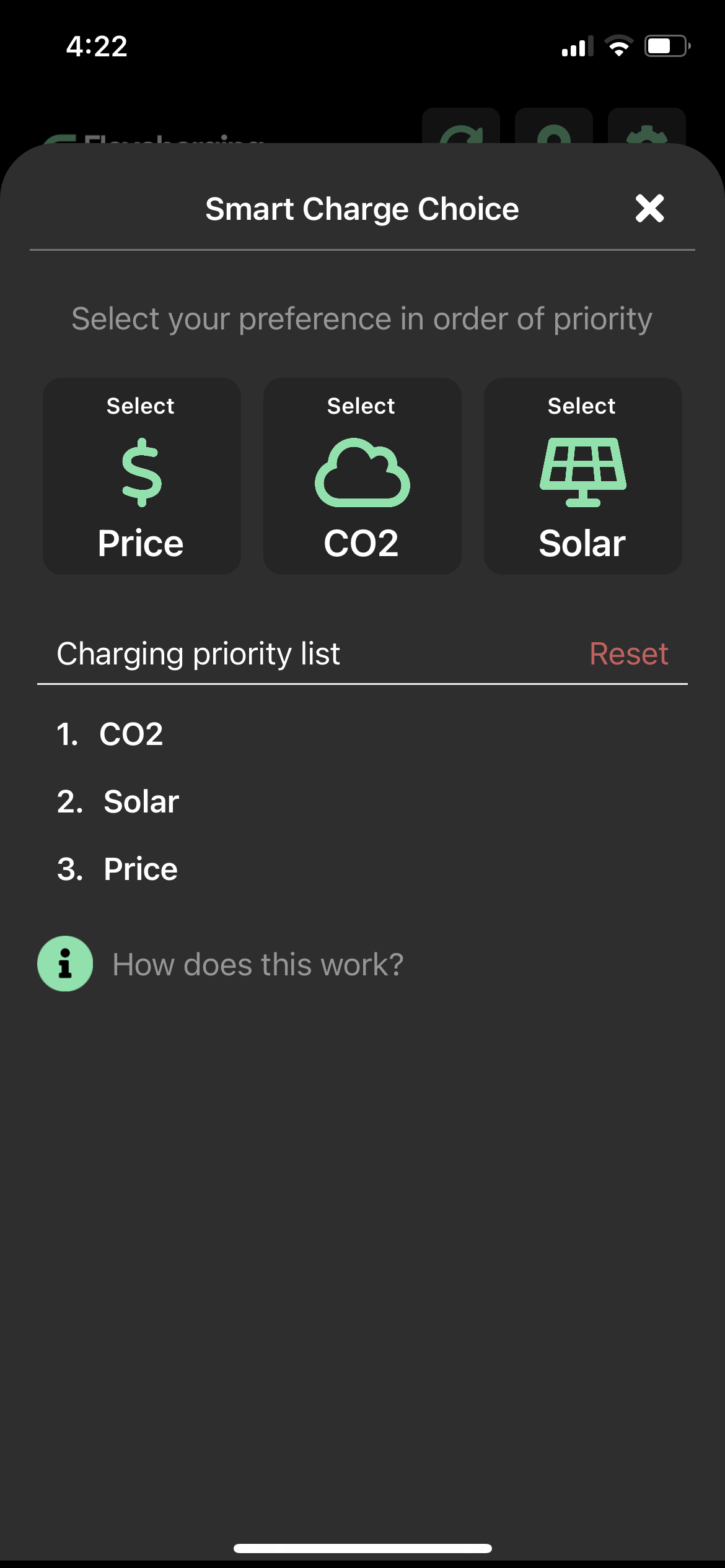
¶ Making Smart Charging Active
In order for FlexCharging to manage your charging according to your Smart Charging priority list, you need to slide “Smart charging is active” to on. You also have the ability to opt out for a set period of time, as well as specify a minimum charge for your vehicle. (By default, the minimum charge is set to 10%.) Note that FlexCharging will charge your vehicle up to the minimum charge level when it is plugged in, regardless of your smart charging schedule or priority list.
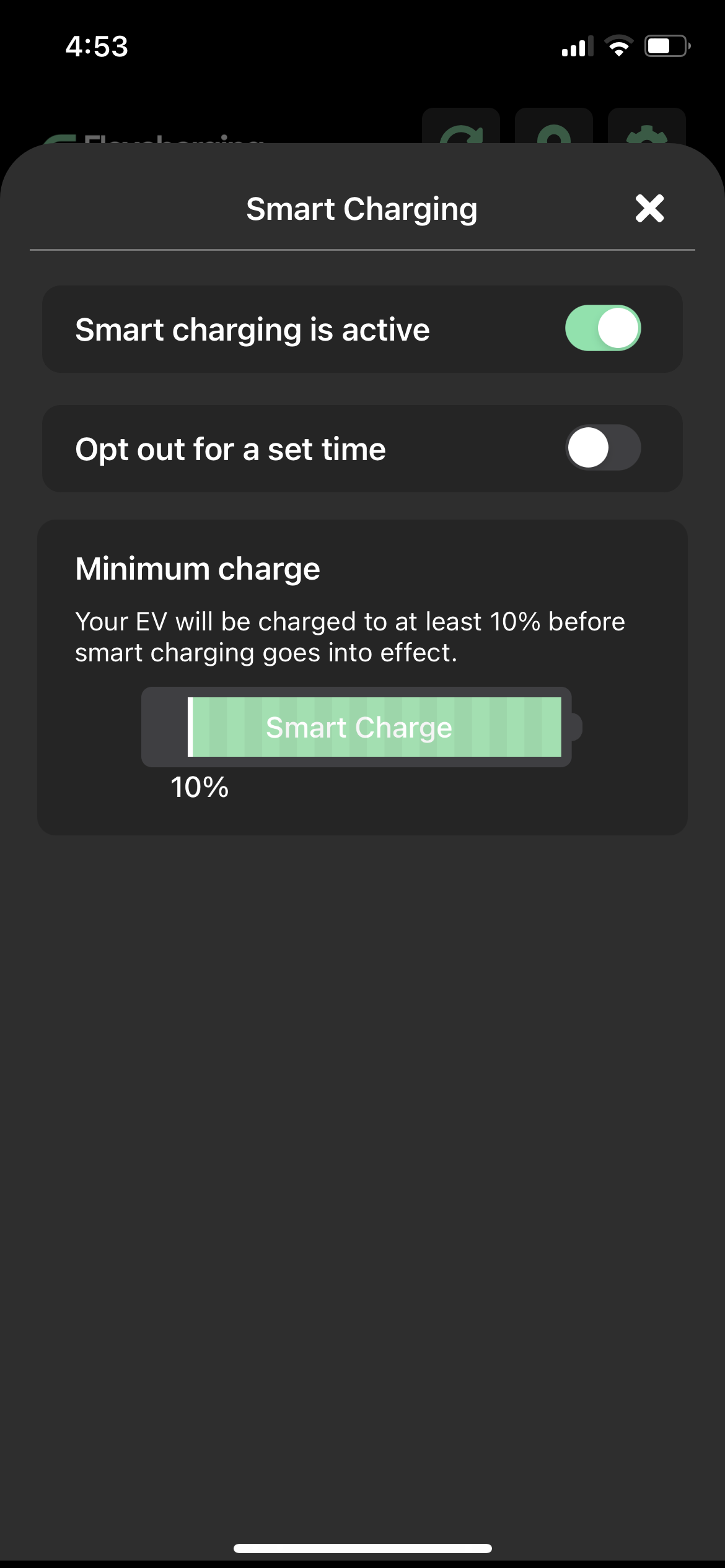
What do the common charging statuses (Fully Charged, Plugged in, Unplugged, inactive, Communication error, and co communication) mean?
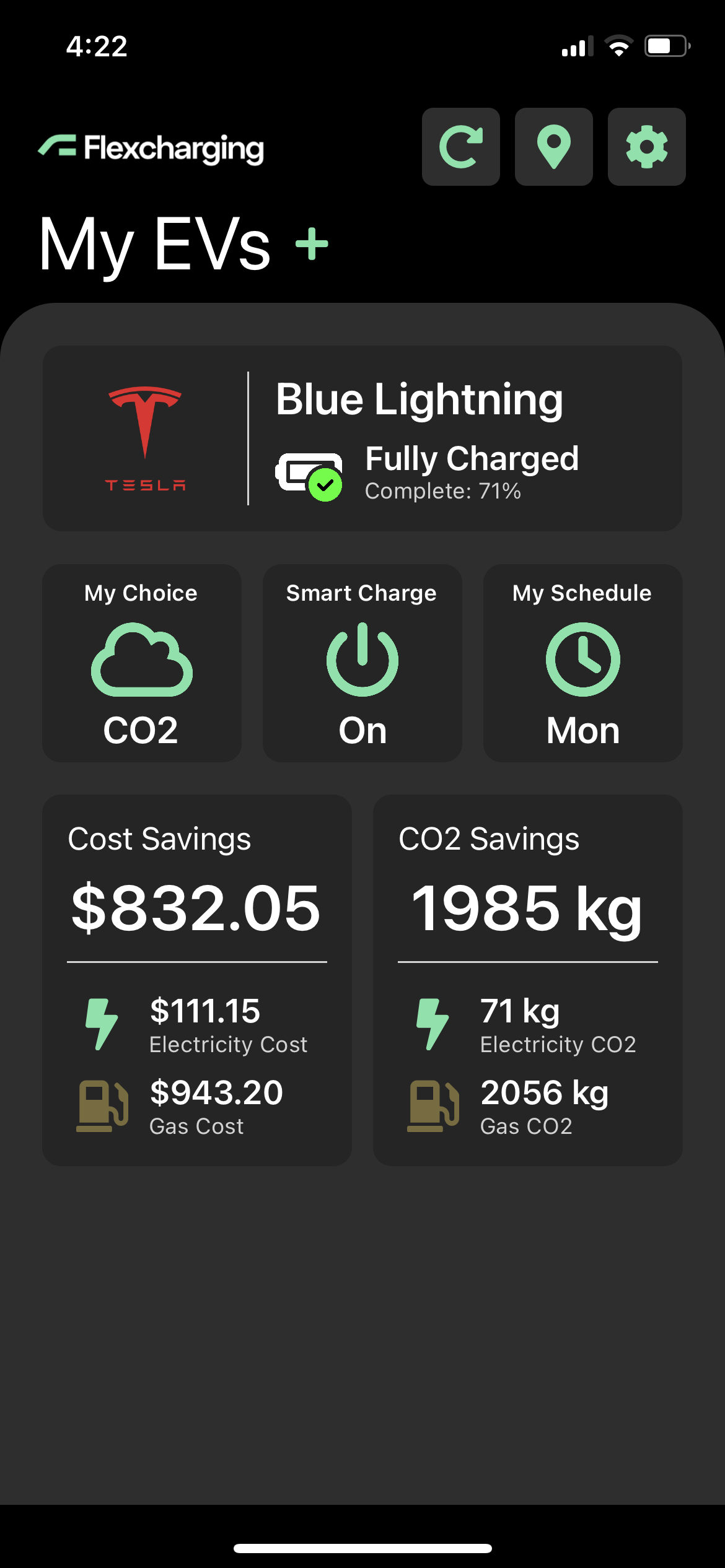
|
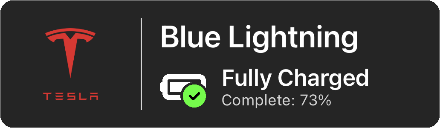 |
Your EV is fully charged. |
 |
Your EV is plugged in and is currently charging. |
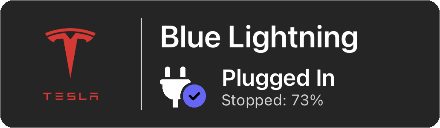 |
Your EV is plugged in, but charging is on standby or has been stopped manually. |
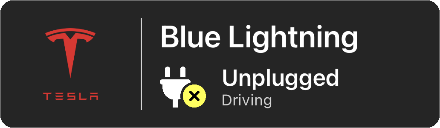 |
Your EV is unplugged and cannot be charged. |
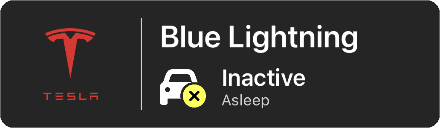 |
Your EV is either asleep or has been shut down for servicing. |
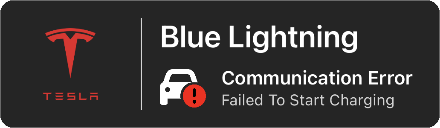 |
Your EV cannot start or stop charging due to communication error. |
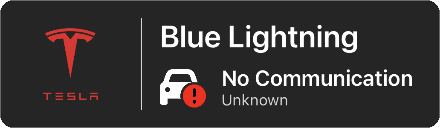 |
Your EV cannot be connected. |
What settings can I control in the FlexCharging app?
The top right corner is the ‘Settings’ gear icon that lets you set various defaults and manage your user profile.
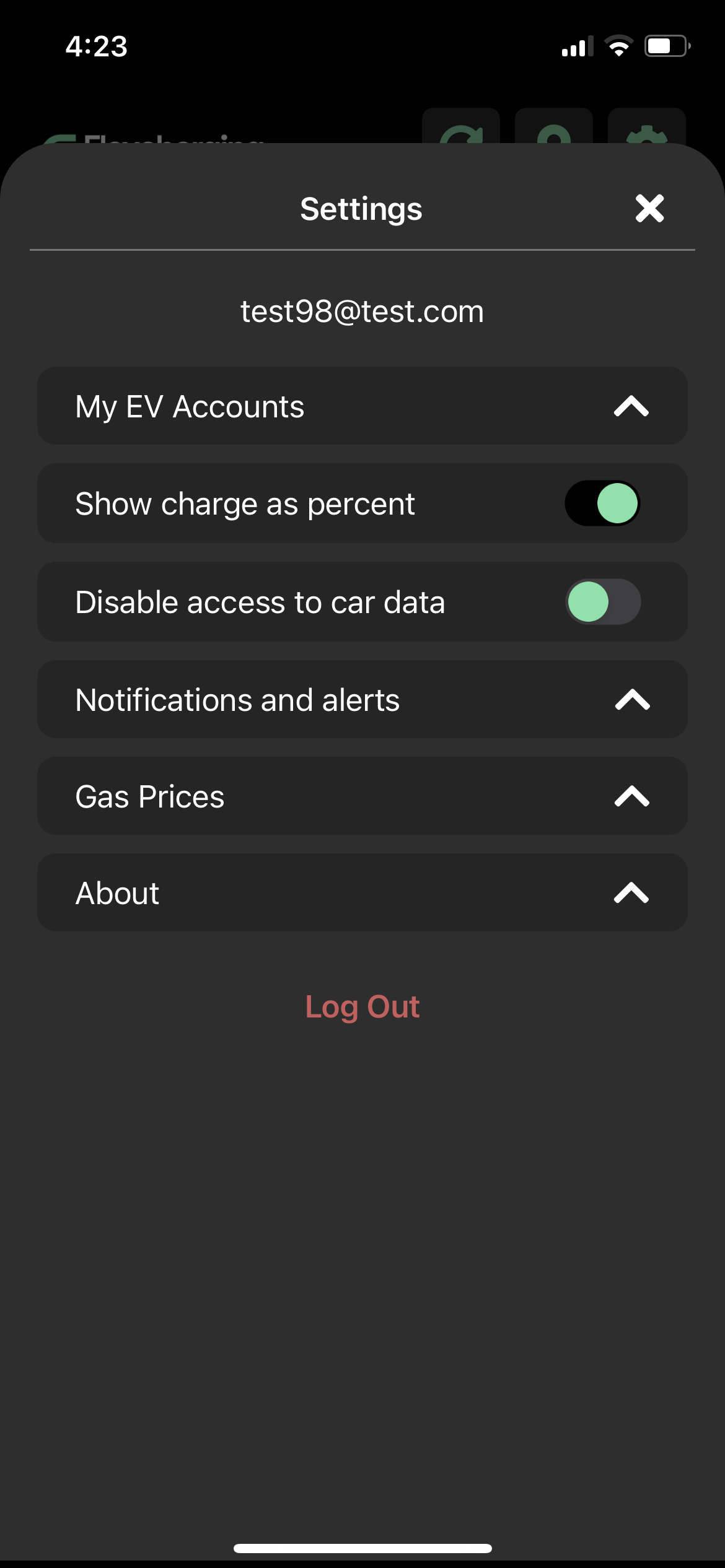
¶ SETTINGS OPTIONS
My EV Accounts - you can add additional vehicles to your profile or update your automaker credentials
Show Charge as percent or miles
Notifications and alerts - Set which information you would like the app to notify you of:
When managed charging will occur
When errors occur
Generation information and updates
Gas Prices - set your local area gas/petrol prices and your comparison vehicle fuel efficiency for savings calculations. By default, if you don’t enter a gas comparison cost or a fuel efficiency rate, the algorithm will price your miles for a gas comparison using a price that periodically updates and 25.7 mpg.
About – FlexCharging’s Privacy Policy, Terms of Use, FAQ, Contact Us, and Version number.
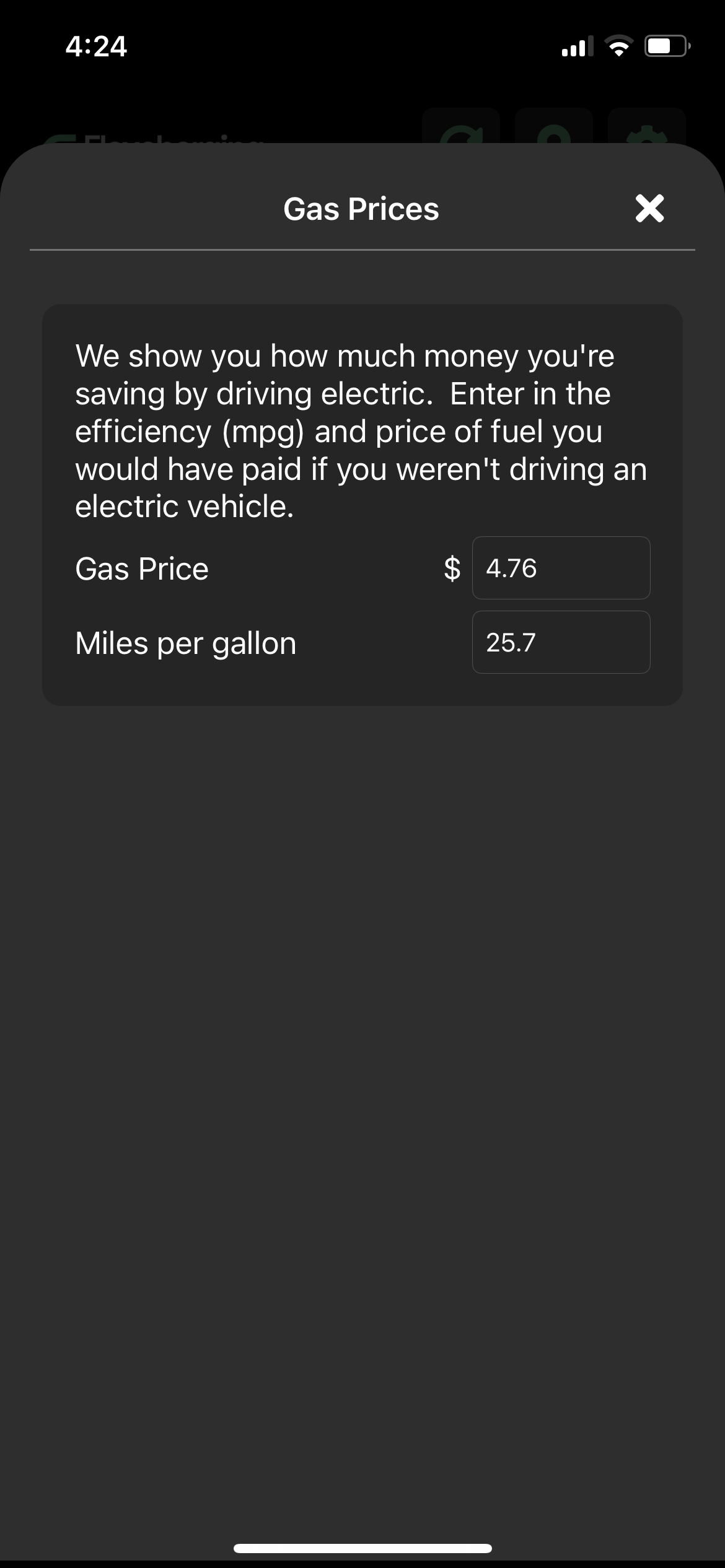 |
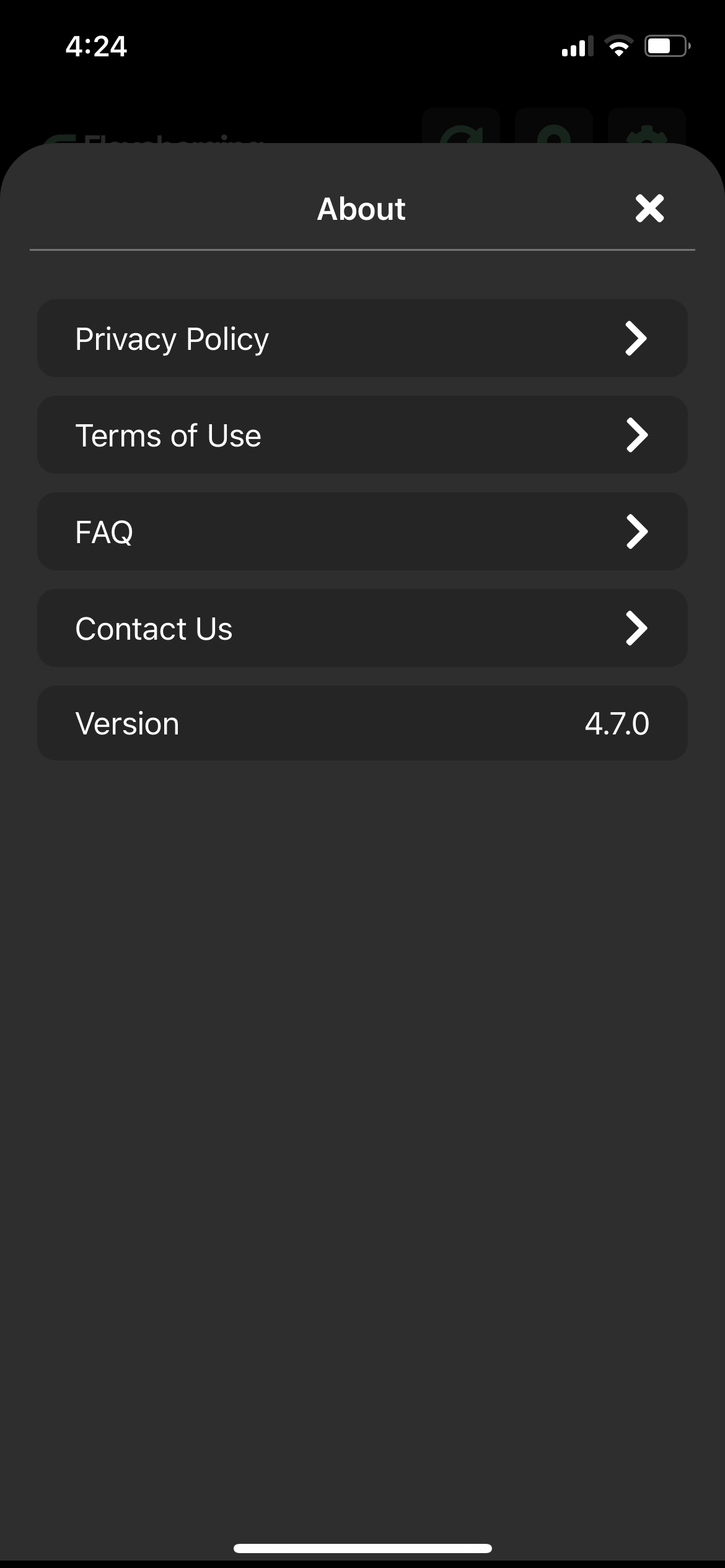 |
¶ Charging Information
Charge Session Stats
In the center of the main screen is a summary of your last month’s charging stats:
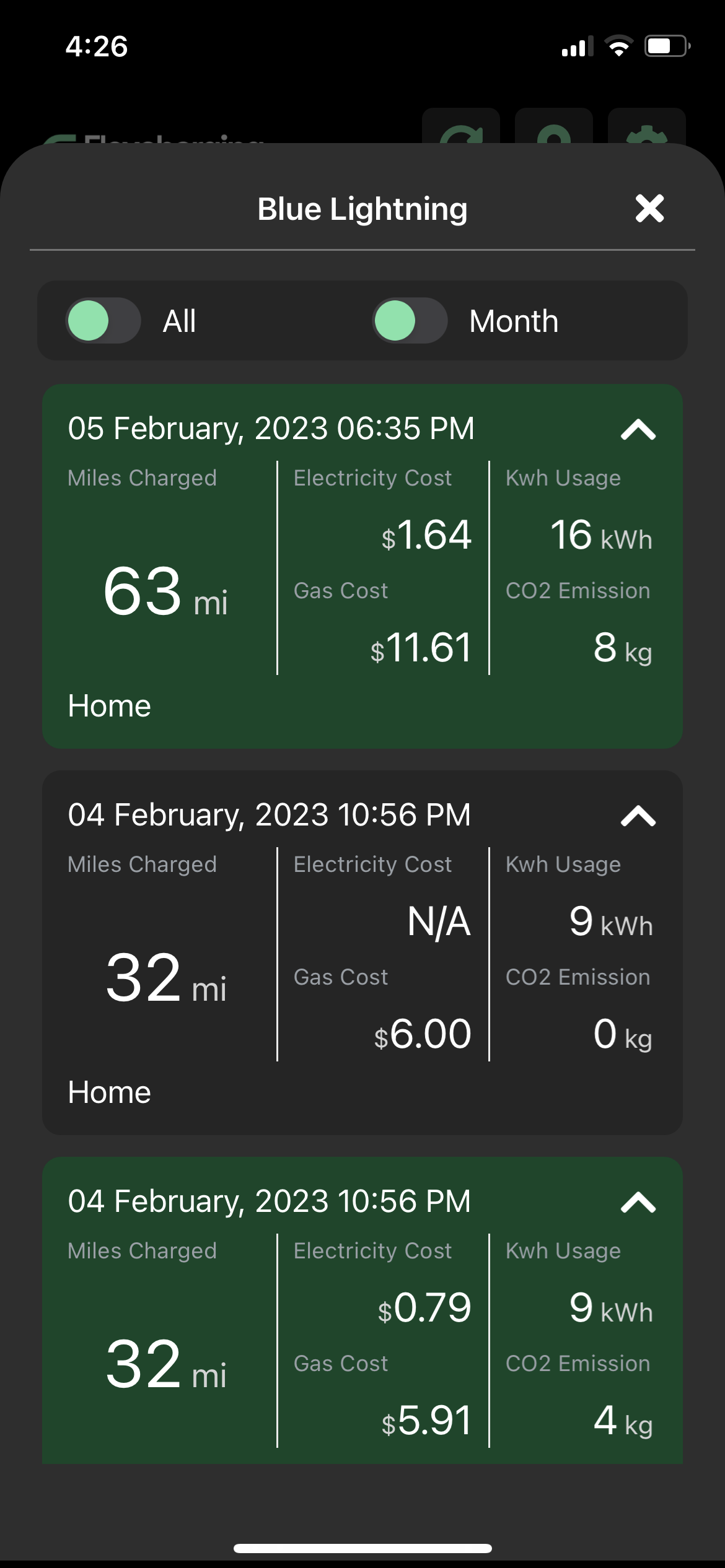 |
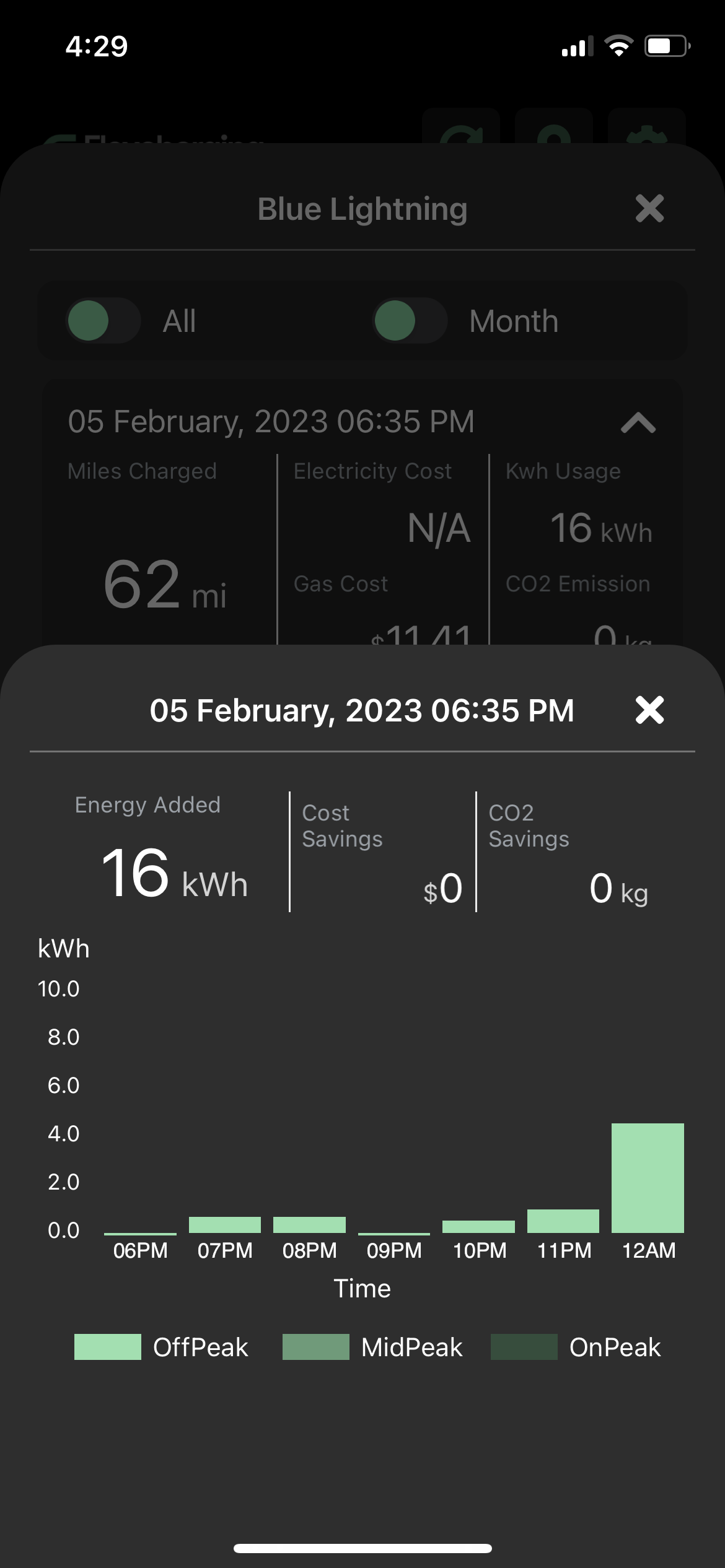 |
The information shows your total number of miles of range added, your estimated Energy Cost for those range miles and an estimated Gas/Petrol cost for those range miles based on the gas cost and miles per gallon settings in the Settings that you set up.
If you did not set up a gas/petrol cost or miles per gallon in the Settings, the app will calculate the gas cost using a price that periodically updates and a miles per gallon comparison of 25.7 mpg.
To see the details of each charge session, click the ‘>’ to the right of the Monthly Stats summary.
This will bring up a screen with each charge session for the last month (can be toggled to the last week at the top).
Each charge session shows the date and time of the charge session and the statistics for each charging session as discussed above.
Charge sessions in green are those that were managed by FlexCharging to meet the Driver’s schedule AND minimize costs (where possible).
¶ PUSH NOTIFICATIONS
Push notifications are received when the following occurs:
If you are at a saved charging location and you forget to plug in your EV
When managed charging delays the charging of your EV
When a DR (demand response) event delays the charging of your EV
¶ Frequently Asked Questions
¶ HOW DOES IT WORK?
Download the FlexCharging App
From the Apple App Store or Google Play Store
Create a FlexCharging Account
Login to your EV account with your EV account credentials
Setup you EV schedule
Setup any minimum charge requirements
Setup your charging location(s)
Select your utility
Select your rate schedule (if known)
Determine which charging locations you would like to be automatically managed to your cheapest rate schedule
That’s it! Now just plug-in and let FlexCharging’s algorithm automatically shift your charging to the cheapest charge based on your utility and rate schedules.
¶ HOW DOES IT REALLY WORK?
FlexCharging uses Vehicle Telematics to determine the EV’s State of Charge and combines it with information about your charging location, your schedule, your charge speed and several other factors to begin charging at a time that charges your EV for your schedule, while also saving you money on charging. Weekend or weekday. Summer or Winter. We can even optimize your charging to a solar PV system, if you select that option, or based on lowering emissions from the grid.
¶ WHAT DOES FLEXCHARGING DO WITH MY CAR INFORMATION?
We utilize your car’s existing API in order to:
Help you meet your utility’s rate schedule and save you money (if you enable this feature)
Comply with the charging preferences you manually set up in our app
Provide anonymized information to your utility about driving data so they can plan new grid infrastructure and optimize new charging locations for electric vehicles.
To learn more about how we manage your data, please view our Privacy Policy online.
¶ IS MY INFORMATION SECURE?
FlexCharging takes your data security and data privacy very seriously.?
Security - FlexCharging uses an encrypted token to communicate with your EV telematics system.
Privacy - We do not share information that personally identifies you with unaffiliated third parties for their marketing purposes unless you opt-in to that sharing.
See our Privacy Policy for full details.
¶ CAN I OVERRIDE MANAGED CHARGING?
Yes. You can override or opt out of managed charging in several ways.
You can use the app to select ‘Start Charging’ at any time.
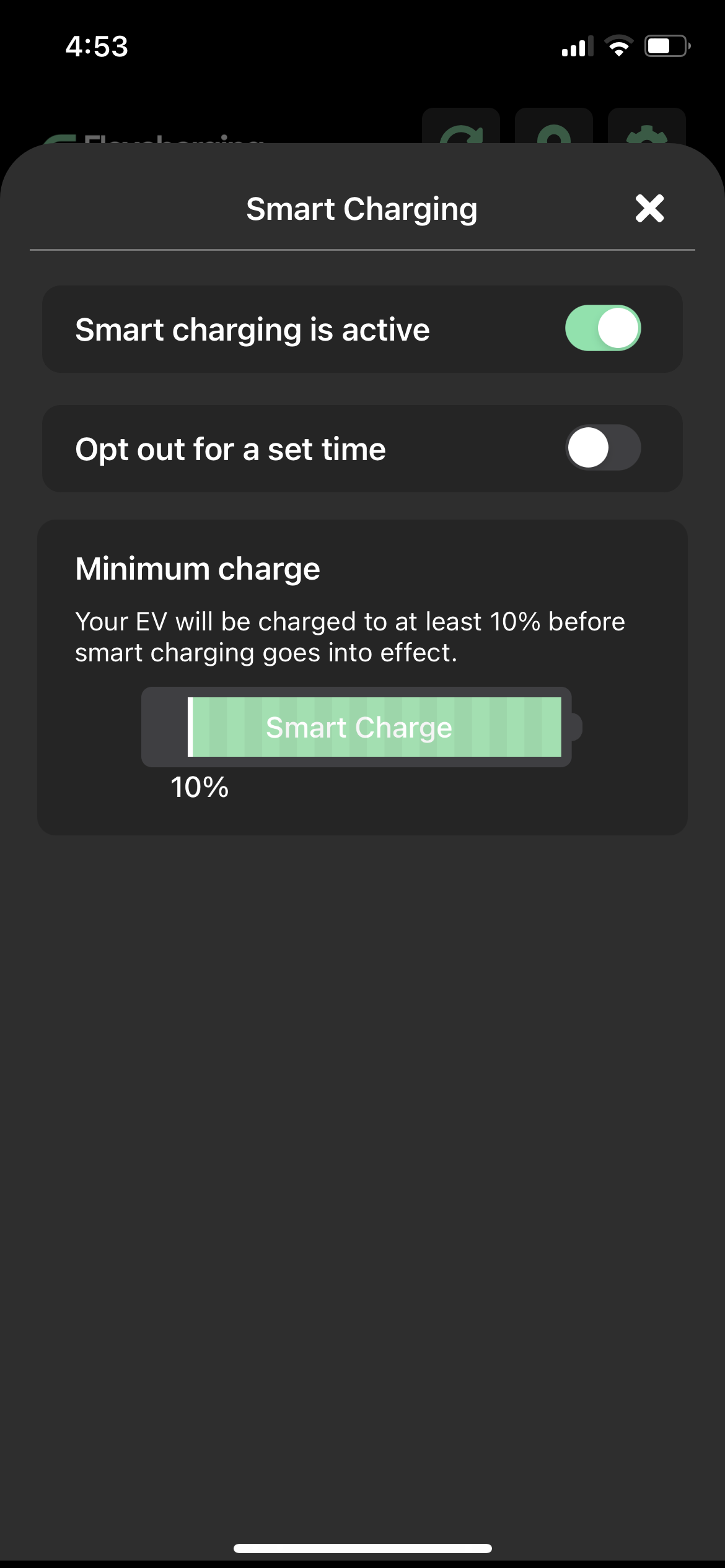 |
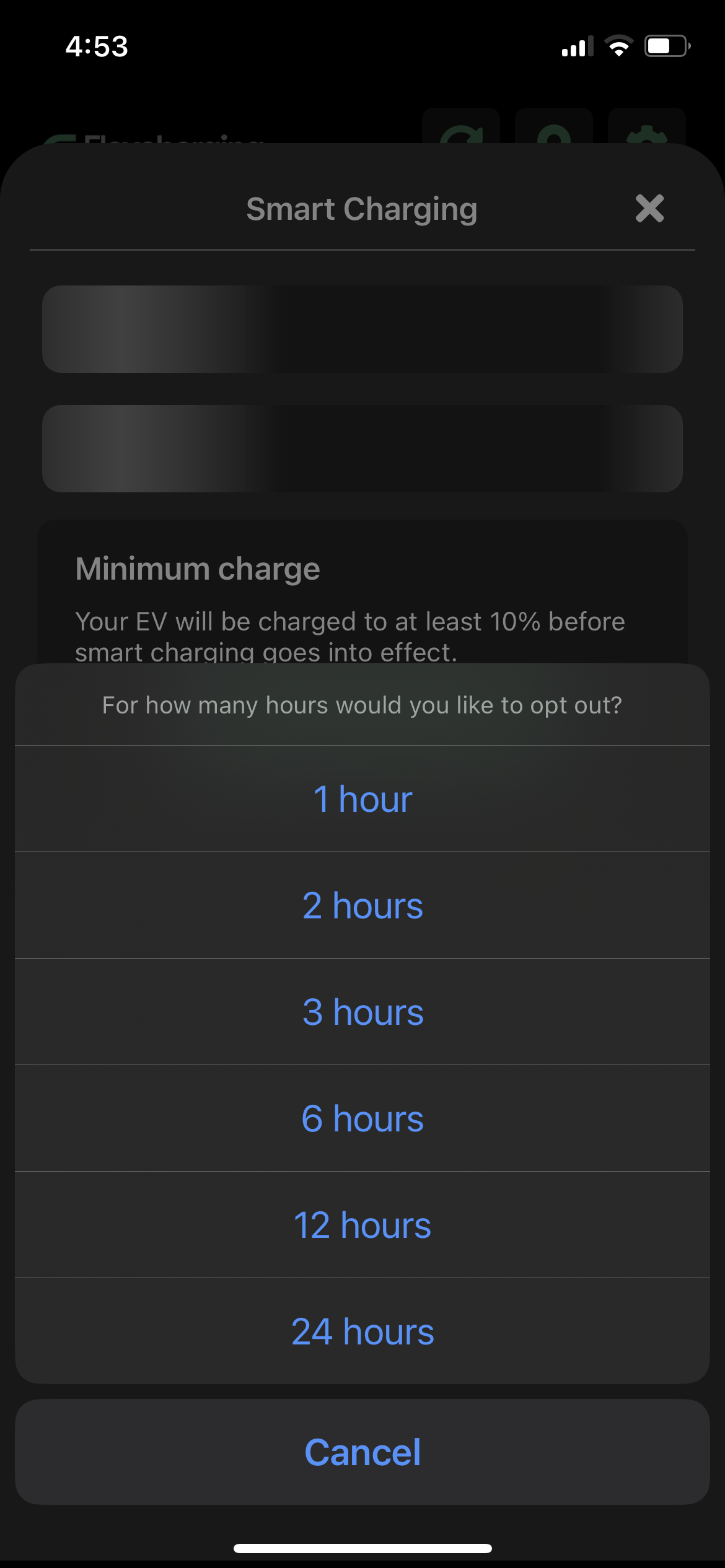 |
You can slide the toggle to turn off managed charging at any time by sliding the toggle next to ‘Smart charging is active’ to the left. You can turn it back on by sliding the toggle to the right.
You can opt out of managed charging for a specific amount of time by sliding the toggle next to ‘Opt out for a set time’ to the left, then selecting the number of hours.
You can also turn off managed charging for a specific charging location by editing location settings or delete the location if you never want to manage charging at that location.
¶ CAN’T I ALREADY MANAGE MY CHARGING USING MY EV APP?
Sometimes, but not as specifically. Typical EV apps allow a set schedule for charging. They do not take into account that each day might be priced differently depending on the season, the time of day, the day of the week, etc.
In addition, FlexCharging has added even more discrete optimization to allow drivers to optimize for best price and/or best carbon time - through a relationship with WattTime’s marginal CO2 forecasts.
That means you are able to charge at the cheapest OR greenest time of the day - each day - depending on that day’s CO2 forecast. You select this through the “My Choice” option.
¶ DOES FLEXCHARGING ADD TO MY VEHICLE’S ENERGY USE?
FlexCharging only minimally adds to your vehicle’s energy use – approximately 1-2 miles of range loss per day, which is only about $0.06/day using $0.19/kwh rate and 3.5 miles/kwh. FlexCharging is able to do this by using adaptive polling to communicate with your EV. We vary communications from 60 minutes to 2 minutes depending on the EV status.
¶ WILL THE FLEXCHARGING APP WORK ANYWHERE?
Yes. The FlexCharging app can work anywhere. However, rate schedules are primarily focused on the US and Australia at present. However, if you would like us to add a particular rate schedule for your location, please get in touch and let us know.
¶ WHAT’S IN IT FOR EV DRIVERS?
Saving money on charging where drivers have time-varying rates
Help use less dirty power plants units for charging – by moving your charging to the overnight hours where generators have spare capacity, utilities need to purchase less evening peak power – which often comes from dirty power plants.
Save CO2 on charging. FlexCharging will automatically move your charging to the least CO2 emitting hours based on a CO2 emission forecast from WattTime
Get detailed charging session information to help you understand the costs associated with each charging session – See below for details
¶ WHAT’S IN IT FOR UTILITIES, REGULATORS, AND OTHER ENERGY AND SUSTAINABILITY ORGANIZATIONS?
Plan for the massive influx of EVs onto the grid in the next decade.
By automating smart charging, costs can be lowered by better utilizing existing equipment during idle periods rather than having to pay for costly distribution system upgrades.
Simplify the management of EV incentive programs and help scale the program over time.
¶ WHAT’S IN IT FOR FLEXCHARGING?
FlexCharging works with utilities, regulators, and other energy and sustainability organizations to provide anonymized data to help plan for the massive influx of EVs onto the grid in the next decade. In addition, by providing automated smart charging, FlexCharging is helping utilities keep costs down for new equipment by using idle periods to charge EVs. This allows utilities to use equipment they already own more efficiently. Utilities pay FlexCharging to help them get ready for and manage EV adoption.
¶ WHY SHOULD I DEFINE A CHARGING LOCATION?
Charging locations should be defined to help utilities understand where EVs are being charged. Unless defined differently by utilities, FlexCharging will only manage charging at locations that are defined as “Home”.
HOW DO I ADD AN ADDITIONAL LOCATION??
Select the pin icon from the three icon set in the upper right corner, and at the bottom of the screen "ADD A LOCATION" and you will be promoted to define a new location with the address, location type, and utility.?
¶ WHICH LOCATIONS CAN MANAGED CHARGING BE USED?
Unless defined differently by utilities, managed charging is not used at public charging locations.
¶ HOW DO I CHANGE MY UTILITY PROVIDER?
Select the pin icon from the three icon set in the upper right corner.? Then select the pencil next to allow you to edit the charging location.? You can update utility, location type, and rate schedule, and managed charging for that location.?
¶ HOW DO I ADD ANOTHER CAR??
From the settings gear icon in the upper right corner, select “"My EV Accounts” and at the bottom of the screen select ‘'Add an EV” and you will be prompted to select your vehicle and add your log in credentials. You can also add another car by selecting the “+” next to “My EVs” on the main page of the app.
¶ HOW DO I DELETE MY CAR?
From the settings gear icon in the upper right corner select "My EV Accounts” and select the pencil next to the car you would like to delete, then select 'Remove Account'.
¶ HOW DO I DELETE MY FLEXCHARGING ACCOUNT?
In order to disconnect your vehicle(s), you should disconnect the vehicles that are paired by clicking on the vehicle and selecting “Remove Account” at the bottom of the screen.
¶ DOES DELETING THE APP REMOVE MY INFORMATION?
Deleting the FlexCharging app will NOT automatically disable any managed charging settings on connected vehicles. In order to disconnect your vehicle(s), you should disconnect the vehicles that are paired by clicking on the vehicle and selecting “Remove Account” at the bottom of the screen.
¶ WHAT IS THE DIFFERENCE BETWEEN BEHAVIORAL SMART CHARGING AND ACTIVE SMART CHARGING?
Behavioral smart charging means that FlexCharging is able to monitor your charging patterns and collect data on where and when your vehicle is charging and its current state of charge, but not directly manage charging.
Active smart charging means there is a capability to shift the charging of your vehicle according to your preferences and the schedule you have set by location.
¶ Does FlexCharging interfere with any other aspects of the car, such as automatic door locks, etc?
No. FlexCharging collects and manages information around the battery, but does not interfere with other aspects of the car beyond managing charging according to your preferences.
¶ What if I have a charging schedule set up in my OEM connected car app?
Your EV can only have one charging schedule set up. If you have defined a schedule in both your OEM connected car app and the FlexCharging app, there is no guarantee that either schedule will work as intended. To resolve this, it is best to clear out your schedule preferences from your OEM app and only define your schedule in the FlexCharging app.
¶ I don’t own an EV can I use this app?
You can create a FlexCharging account and we allow you to test things out using a demo vehicle. However, you will not be able to manage charging on any actual vehicle.
¶ I rent an EV through a rideshare service, can I use this app?
You can create a FlexCharging account. However, you may not be able to manage charging on the vehicle you are leasing if you do not have the connected car account information. This will depend on the contract you have with the ridesharing entity.
¶ How do I change the email associated with my FlexCharging account?
At this time if you need to change your email associated with the account you will need to create another FlexCharging account and re-add your vehicle again.?
¶ How do I change the name associated with my FlexCharging account?
At this time, you cannot change the name on your FlexCharging account.
¶ What do I do if my manufacturer is not listed?
If your manufacturer is not listed, you are unable to utilize FlexCharging at this time. However, we are frequently adding additional manufacturers as new makes and models are released, so check back periodically as we expand the list of eligible vehicles.
¶ What if I don’t know my login for my car’s online account with my manufacturer?
You will need to request/reset your account information with your manufacturer to obtain the correct information. This is needed to connect your car to the app to allow managed charging.
¶ Why doesn’t my dashboard show my driving range?
The default is to show the percent charge of the battery to change that option select settings (the gear icon) and turn off charge as a percent.?
¶ What are push notifications?
When push notifications are enabled messages will be sent via your app. You can select one or more options of the following options: charging status, errors and warnings, and information.
¶ How do I delete a charging location?
Select the pin icon then the pencil edit button and scroll to the bottom and delete location.?
¶ I added two locations why is only one being displayed?
When adding locations, the default is to assign “Home”. When adding additional locations that are not your home, you must select a different charging location type to avoid overwriting your home location.?
¶ Release Notes History